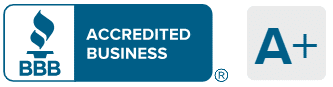Our new online tool allows you to compare and enroll in Part D drug coverage 100% online. Below is the easy “step-by-step” guide on how to use the PlanEnroll for customized Medicare Part D drugs enrollment.
Note: PlanEnroll does not offer every plan available in your area. Any information we provide is limited to those plans we do offer in your area. Please contact Medicare.gov or 1-800-MEDICARE to get information on all of your options.
Step 1: Go to MedicareAPP Website
Click the PlanEnroll website here to start your search.
Step 2: Type in your Zip Code
Easy step! Type in your residential zip code.
Step 3: Choose “Enter your Preferences”
Click on the small blue “Enter your Preferences” on the same page you entered your zip code. You have to scroll down to see it. We have circled it below.
Step 4: Choose “Prescription Drug” Coverage
Choose “Prescription Drug” coverage on the next page.
Step 5: Choose if you receive extra help for your Medicare
Choose one of the options and hit continue. You would typically know if you are part of a federal or state program that helps you pay for Part D drugs. If you are unsure, just click “I don’t know.”
Step 6: Enter your Prescriptions
In the “Search Prescriptions” box type one prescription at a time. For generics, see Step 8.
Step 7: Choose your Dosage
Choose your dosage option and frequency.
Make sure you check Step 8 for generics.
Step 8: Choose “Yes” for Generics
If you prefer the generic option, choose “Yes”. Generics will often save you money over brand-name versions of your drug.
Step 9: Choose 3 Pharmacies
To find out the best price for your drugs, you’ll want to compare 3 pharmacies by typing their names into the “Pharmacy Name” field. What you’ll learn by doing this is that the price of your drug can vary greatly from pharmacy to pharmacy. Some plans have preferred pharmacies that offer the lowest copay/coinsurance.
We recommend you compare brand-name pharmacies, such as CVS, Rite Aid and Walgreens. Usually, these pharmacies offer lower prices. However, if you have a corner pharmacy that you just love, plug that one in and compare it to 2 brand-name pharmacies. If you aren’t familiar with pharmacies in your area, you can easily search by zip code.
Step 10: Skip “Other Preferences”
You can usually just hit the “Continue” button to skip this step.
Step 11: Compare plans
Compare multiple plans* to find the right drug plan for you. The company with the lowest monthly premium may not be the best plan in the long run for you, if they charge higher costs for your drugs. Focus on the Total Estimated Annual Cost result (in blue circle below). This number factors in total premium, drug, and deductible costs for the year to give you a good estimate of what the plan will really cost you. The lower the Total Estimated Annual Cost the better. You can also toggle between pharmacies (in blue square below) to see if you can save money getting your drugs from a different pharmacy.
Step 12: “Add to Cart” your chosen drug plan
Add to Cart your preferred Part D plan.
Step 13: Click “Continue to Apply”
Click on “Continue to Apply” to start your easy Part D application.
Step 14: Click “Continue” on Enrollment Information
On the Enrollment Information pop-up box, click “Continue” to be directed to the application.
Step 15: Fill out the Application
This is pretty self-explanatory: just enter your information and follow the steps to submit the application.
Next Steps
Now that you’ve completed the easy Part D application process, check out Medigap plans that supplement Original Medicare.